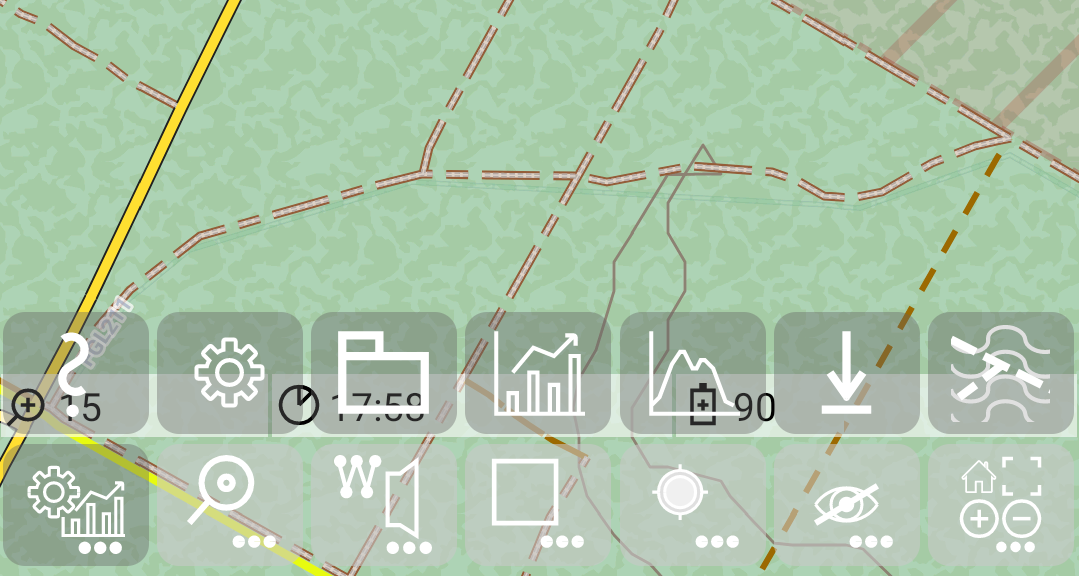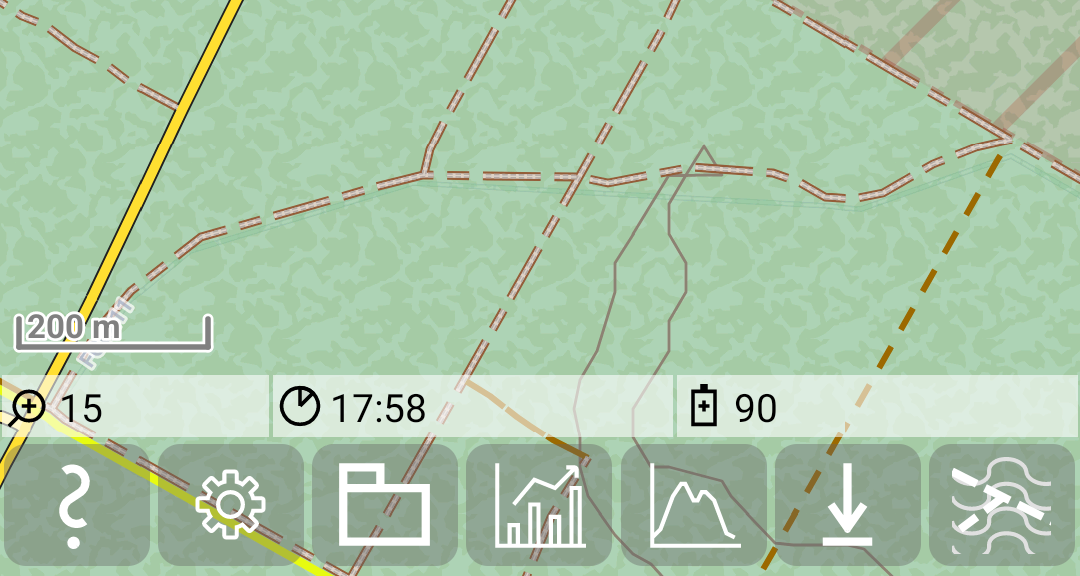Back to Index
Further Features: quick controls of MGMapActivity (main activity)
The MGMapActivity (main activity) provides seven quick control buttons, where each of them represents a menu button.
this looks like:
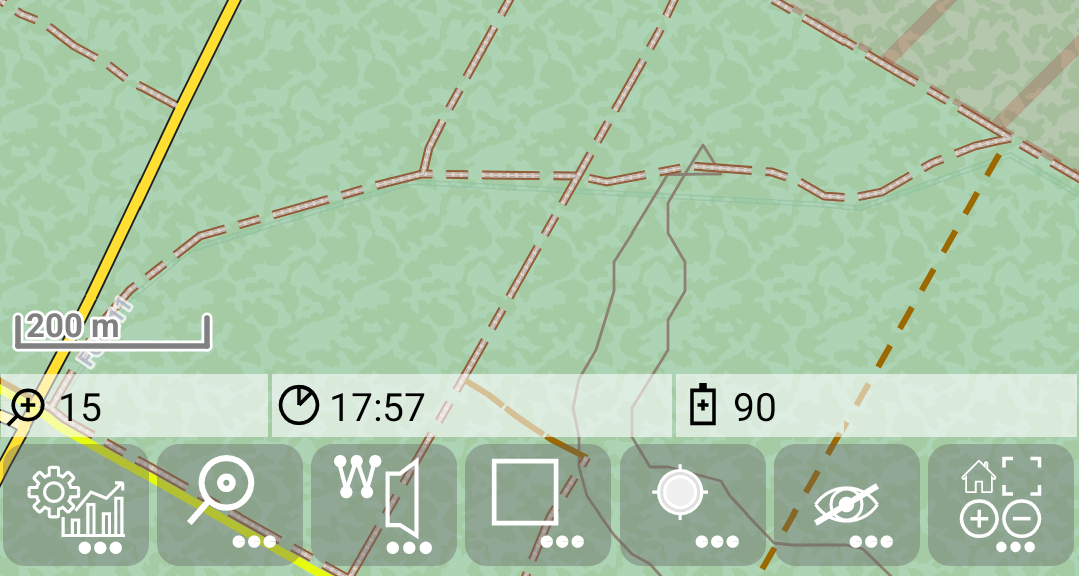
Whenever you tap on one of them (e.g. menu task  ), the corresponding
submenu will be shown, and you will see a set of action buttons. Depending on the display setting “Menu in one line”
(default false) you get the menu items in the line above or in the same line:
), the corresponding
submenu will be shown, and you will see a set of action buttons. Depending on the display setting “Menu in one line”
(default false) you get the menu items in the line above or in the same line:
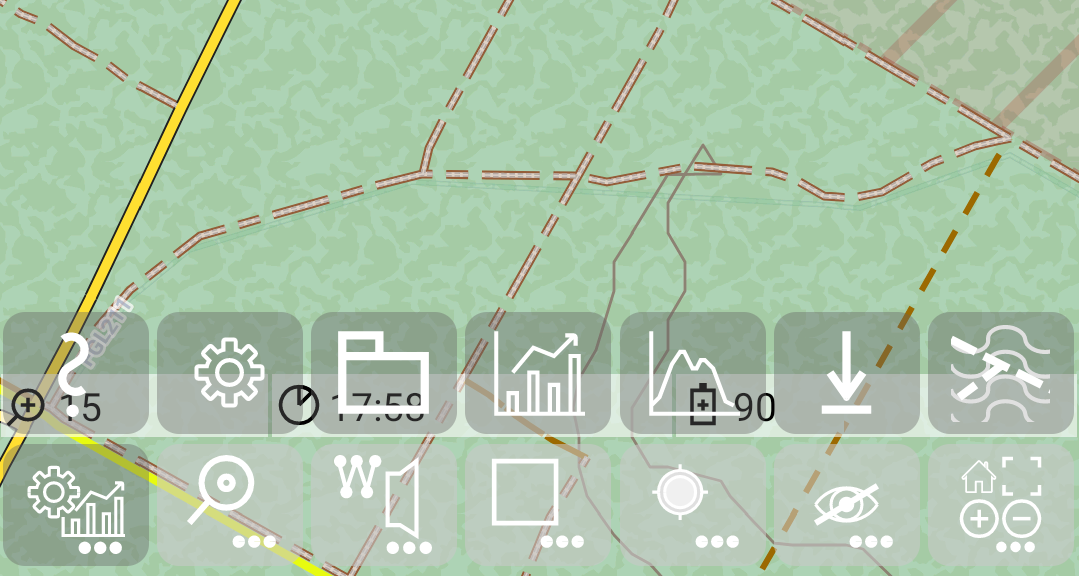
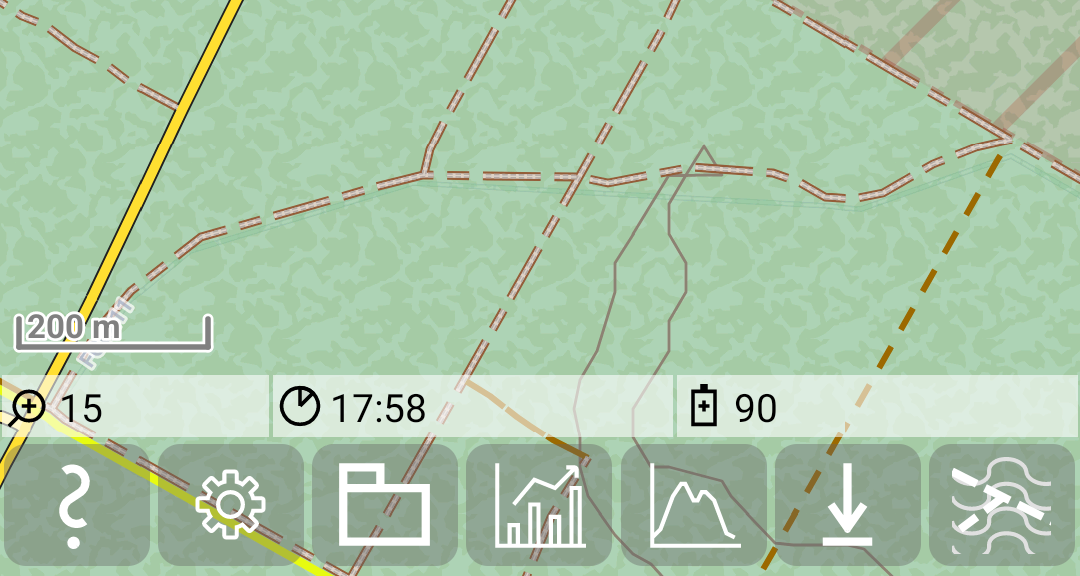
If you don’t use any menu item, the buttons switch back after 3 seconds to the normal menu. If you tap on a menu item,
then the corresponding action is executed and the buttons switch also back to the menu.
All submenus with menu items provide on the
left side a help button. If you tap on this button, you’ll get an explanation for all button and what happens, if
you tap on it. In this case the menu items and the help stay visible until you press further butons.
While the menu buttons represent the current state, the menu item button express what happens, if you tap them.
So e.g. the menu for “recording” actions shows a red circle, if GPS is switched on. If you open this menu, the track
recording menu item provides a white circle, since you switch recording off, if you press this menu item.
Main menu quick controls
|
Menu Task |
Menu Search |
Menu Marker |
Menu Bounding box |
Menu Record |
Menu Show/Hide |
Menu Multi |
Menu
icon |
 |
 |
 |
 |
 |
 |
 |
Menu
functions |
- settings
- further settings
- statistics
- height profile
- download
- themes
|
- toggle search mode
- toggle show search result mode
|
- toggle marker edit mode
- toggle turning instruction mode
- map matching action
|
- load from bbox
- toggle bbox mode
- load all tiles for tilestore
- load missing tiles for tilestore
- delete all tiles from tilestore
|
- toggle center mode
- toggle GPS mode
- toggle record track mode
- toggle record track segment mode
|
- toggle layer transparency controls
- toggle track transparency controls
- hide selected track
- hide not selected tracks
- hide all tracks
- hide marker/route track
|
- leave the app
- toggle fullscreen mode
- zoom in
- zoom out
- lunch Android homescreen
|
Menu
states |
|
- search mode
 
- show search result mode
 
- Location based search mode is visible as icon in front of the search text
 
|
- marker edit mode
 
- turning instruction mode
 
|
- bbox mode
 
|
- GPS mode
(GPS or track recording or track segment recording)
 
|
|
|
|
Help |
Settings |
File manager |
Statistic |
Height profile |
Download |
Themes |
Menu
item
icon |
 |
 |
 |
 |
 |
 |
 |
Menu
item
functions |
Provide help |
Start settings activity with main preference screen |
Start file manager activity |
Start statistic activity |
Start height profile activity |
Start settings activity with download preference screen |
Start theme settings activity |
|
Help |
Search mode |
Show search result mode |
Location based search |
|
|
|
Menu
item
icon |
 |
 |
 |
 |
|
|
|
Menu
item
functions |
Provide help |
 | Switch on |
 | Switch off |
|
 | Switch on |
 | Switch off |
 | Disabled |
|
 | Switch on |
 | Switch off |
|
|
|
|
|
Help |
|
Marker edit mode |
Routing Hint mode |
|
Map matching |
|
Action
icon |
 |
|
 |
 |
|
 |
|
Action
functions |
Provide help |
|
 | Switch on |
 | Switch off |
|
 | Switch on |
 | Switch off |
 | Disabled |
|
|
 | Trigger "map matching" |
 | Disabled |
|
|
|
Help |
|
Load from bbox |
bbox edit mode |
Load missing tiles to tilestore |
Load all tiles to tilestore |
Delete all tiles from tilestore |
Action
icon |
 |
|
 |
 |
 |
 |
 |
Action
functions |
Provide help |
|
 | Load tracks by bbox |
 | Disabled |
|
 | Switch on |
 | Switch off |
|
 | Load missing tiles by bbox |
 | Disabled |
|
 | Load all tiles by bbox |
 | Disabled |
|
 | Delete all tiles by bbox |
 | Disabled |
|
|
Help |
|
Center mode |
GPS mode |
Record track mode |
Record track segment mode |
|
Action
icon |
 |
|
 |
 |
 |
 |
|
Action
functions |
Provide help |
|
 | Switch on |
 | Switch off |
 | Disabled |
|
 | Switch on |
 | Switch off |
 | Disabled |
|
 | Switch on |
 | Switch off |
|
 | Switch on |
 | Switch off |
 | Disabled |
|
|
|
Help |
Layer transparency controls |
Track transparency controls |
Hide selected track |
Hide not selected tracks |
Hide all tracks |
Hide marker/route track |
Action
icon |
 |
 |
 |
 |
 |
 |
 |
Action
functions |
Provide help |
 | Switch on |
 | Switch off |
|
 | Switch on |
 | Switch off |
 | Disabled |
|
 | Hide selected track |
 | Disabled |
|
 | Hide not selected track |
 | Disabled |
|
 | Hide all tracks |
 | Disabled |
|
 | Hide marker/route track |
 | Disabled |
|
|
Help |
Exit |
|
Fullscreen mode |
Zoom in |
Zoom out |
Home |
Action
icon |
 |
 |
|
 |
 |
 |
 |
Action
functions |
Provide help |
Exit: Leave the app |
|
Toggle fullscreen mode |
Zoom in |
Zoom out |
Lunch Android homescreen |
Back to Index
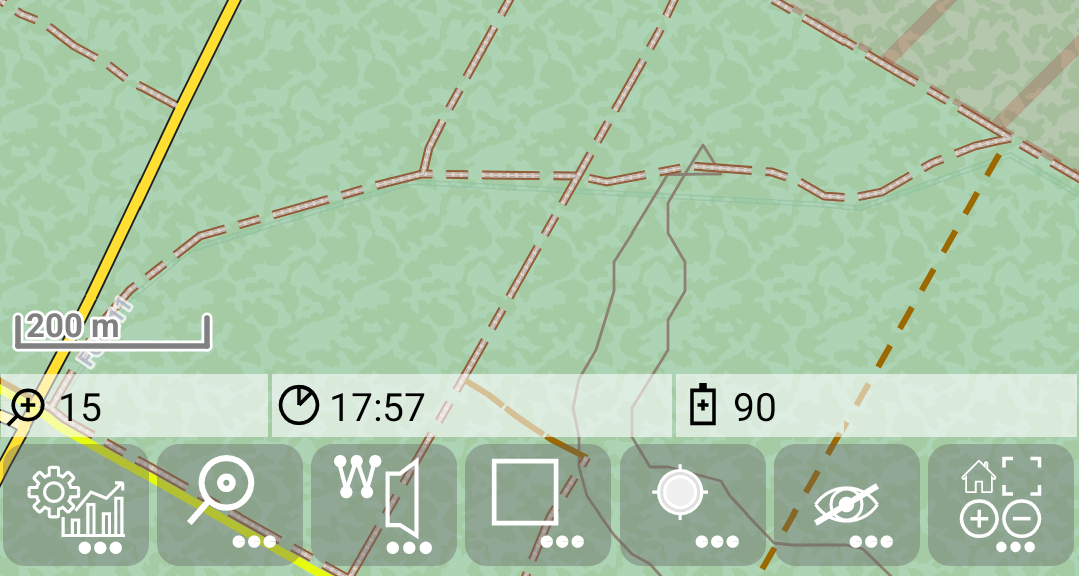
), the corresponding
submenu will be shown, and you will see a set of action buttons. Depending on the display setting “Menu in one line”
(default false) you get the menu items in the line above or in the same line: