Further Features: File manager
Starting with Android 10 google restricts the access to the main app directory see File system information more and more. Now, with Android 14, even the relevant development tools (e.g. the device explorer of AndroidStudio) cannot access these folders any longer. But how to place a configuration file, a map file or simply a config file into their expected location? The answer is: Use the new internal File Manager.
To open the file manager use +
and you’ll get the app
main directory.
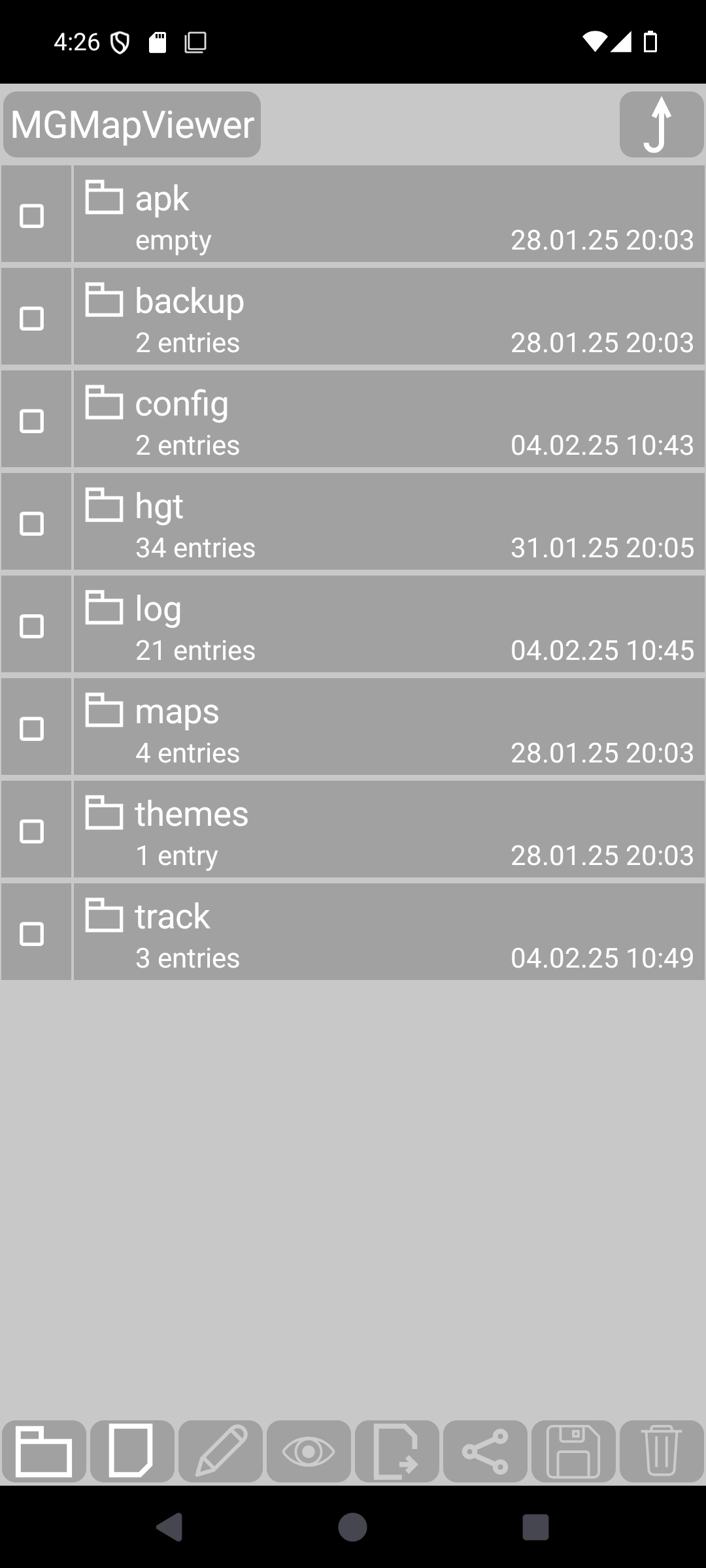
Each entry consists of a Select check box and the name of the diectory entry. The entries are either diectories
of files
.
As long as there is no other entry seleceted, a short tap on a directory name opens this directory while a short tap on a file tries to open this.
All other tap actions on an entry toggle its selection state.
The file manager headline allows to go one level up or to jump to an explicit parent directory.
The quick controls provide follwoing functions:
| Quick control icon | Quick control enabled condition | Quick control Funtion |
|---|---|---|
| always | create a new subdirectory | |
| always | create a new file in the current directory | |
| one entry is seleceted | edit the file or directory name | |
| one file is seleceted | open the file (same as single tap) | |
| one or more entries are selected | move file(s) and/or directory/directories | |
| one or more files are selected | share the selected files/directories | |
| uncompleted move or share operation | save the (moved or via share received) content to the current directory Hint: first navigate to the desired target directory, then use the save button |
|
| one or more entries are selected | delete the selected files and directories |